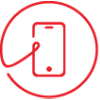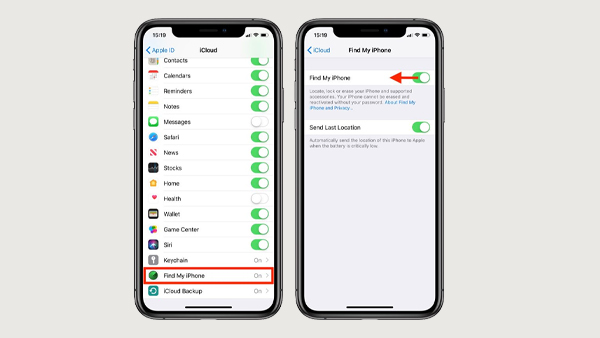If you are planning to sell or give away your iPhone, or if you are troubleshooting a problem, turning off Find My iPhone settings is an important step. This feature is useful to protect your device from theft by keeping it linked to your Apple ID, but sometimes you need to disable it- especially when you are resetting or transferring ownership.
If you don’t know how to do it? Don’t worry, this guide will clarify the process most simply. Whether you’re an expert or a beginner, you’ll be able to turn off Find My iPhone in just a few steps. Let’s understand this in detail!
What Is Find My iPhone?
Find My iPhone is a built-in Apple feature that helps users locate their lost or stolen iPhones by tracking the device’s location through iCloud or another Apple device. It also includes Activation Lock, which prevents anyone from using your device without your Apple ID credentials, adding an extra layer of security.
While this is a great security feature, there are times when turning it off is necessary. For instance, when selling or trading your device, turning off Find My iPhone ensures the new owner can set up and use the phone without issues. Similarly, when troubleshooting or performing a factory reset, disabling the feature is often required to avoid complications with iCloud and Activation Lock.
Why Do You Need To Turn Off Find My iPhone?
There are several reasons you may need to disable Find My iPhone:
- Selling or Giving Away Your iPhone: Before giving your device to someone else, you must turn off Find My iPhone so the new owner can set it up properly.
- Trading in Your iPhone: Most trade-in programs need Find My iPhone to be turned off before accepting your device.
- Getting Repairs: Apple and third-party phone repair services may need you to disable Find My iPhone before working on your device.
- Troubleshooting Issues: If you’re facing problems with your Apple ID, iCloud, or device setup, disabling and re-enabling Find My iPhone can sometimes help.
How To Turn Off Find My iPhone On Your Device
Follow these steps:
- Locate the iOS Device settings on your home screen.
- Find your name at the top of the Settings menu and tap on it.
- Scroll down and tap on iCloud Settings.
- Look for the ‘Find My iPhone’ option and tap on it.
- Toggle the switch off and turn off the location tracking feature on your device.
- Enter the Apple ID Password required for security verification.
- Finally, the Find My iPhone will be disabled once the credentials are entered.
Forget Your Apple ID Password?
If you can’t remember your password:
- Visit Apple’s ID Recovery Page.
- Enter your Apple ID and follow the on-screen instructions.
- Apple will send a reset link or ask security questions.
- Reset your password and use the new one to turn off Find My iPhone.
How To Turn Off Find My iPhone Remotely
If you don’t have access to your iPhone:
- Visit iCloud.com and log in.
- Click Find iPhone.
- Select All Devices, then choose your iPhone.
- If online, click Erase iPhone and follow the further prompts.
- After erasing, click Remove from Account to disable Find My iPhone.
FAQs
Can I turn off Find My iPhone without a password?
No, having a password is important for security purposes.
What if I don’t disable Find My iPhone before selling my device?
The new owner will not be able to activate it due to Activation Lock.
Can I turn Find My iPhone back on later?
Yes! You can re-enable it by following the same steps.
Does turning off Find My iPhone erase my data?
No, you have to factory reset it to erase all your iPhone data.
Will disabling Find My iPhone remove my iCloud backup?
No, your iCloud backups remain safe. However, disabling iCloud Backup is a separate setting.
What if I can’t access my iPhone and can’t log in to iCloud?
You may need to reset your Apple ID password before proceeding.
Final Thoughts
Disabling Find My iPhone is a quick and essential step when selling, trading, or troubleshooting your device. It ensures a smooth transition for the next owner and prevents any complications. If you’re selling or trading your iPhone, don’t forget to erase and sign out of iCloud to protect your personal information and avoid issues for the new owner.
If you need help with repairs, trade-ins, or expert advice for your iPhone 16 repair in Sydney, Mobile Experts is here for you. We provide fast and reliable phone repairs, including screen replacements, battery fixes, and water damage solutions. Whether you need a quick fix or professional support, we’ve got you covered.
Now that you know how to disable Find My iPhone, don’t hesitate to reach out to Mobile Experts for any assistance you might need. We’re here to help!