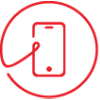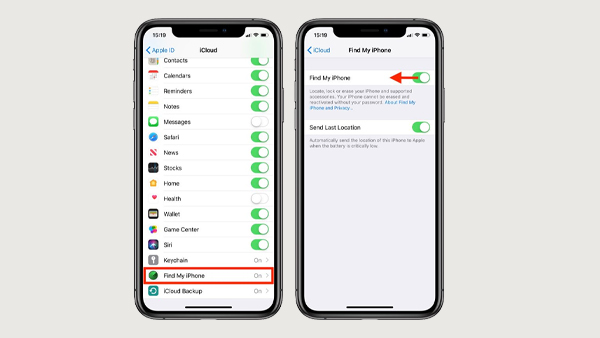The iPhone 16 comes with awesome features, but like any phone, it can run into issues.
But if it’s not responding, don’t worry!
There are a few easy fixes you can try before taking it in for repair.
This iPhone 16 screen repair guide will help you with some simple steps to get your screen working again.
Common Causes Of An Unresponsive iPhone 16 Screen
Before jumping into iPhone 16 unresponsive screen fixes, you need to understand why your iPhone’s touchscreen might not be working:
- Software glitches- Temporary bugs or frozen apps can cause the screen to stop responding.
- Physical damage- A cracked screen or internal hardware issues can lead to touchscreen failure.
- Dirt or debris- A dirty screen can sometimes affect touch sensitivity.
- Faulty accessories- A problematic screen protector or incompatible charger may interfere with the screen function.
- Outdated software- If your iOS is outdated, it may lead to performance issues, including an unresponsive screen.
Quick Fixes For An Unresponsive iPhone 16 Screen
1. Force Restart Your iPhone 16
A force restart can resolve many minor software glitches. Here’s how to do it:
- Press and quickly release the Volume Up button.
- Press and quickly release the Volume Down button.
- Press and hold the Power (Side) button until you see the Apple logo.
This should reboot your device and fix temporary unresponsiveness.
2. Check For Physical Damage
If your iPhone 16’s screen is cracked or has suffered a recent drop, has visible damage, it may be a hardware issue. In such cases, you should get a professional iPhone 16 repair service.
Cracks on the display can be a reason for the touchscreen’s responsiveness, and internal damage from a drop might cause the screen to malfunction completely.
Even if there are no visible cracks, internal components like the digitizer or display connector could be damaged. If your phone has been exposed to water, that could also lead to screen failure.
If you notice physical damage, visiting a repair center is the best way to find and fix the issue before it worsens.
3. Clean The Screen And Remove Accessories
- Use a soft, lint-free cloth to wipe your screen clean.
- Remove any screen protectors or third-party accessories that might be interfering with touch sensitivity.
- If you’re using a charger or power bank, unplug it and check if the issue resolves.
4. Update Or Restore iOS.
If the screen responds intermittently, try updating your software:
Go to Settings> General> Software Update and install any available updates.
If the screen remains unresponsive, you may need to restore your iPhone via iTunes (Windows) or Finder (Mac):
Connect your iPhone to a computer.
Put your iPhone in Recovery Mode (follow the force restart steps, but hold the power button until the recovery screen appears).
Choose Update first. If that fails, select Restore (this will erase your data, so back up first if possible).
5. Reset All Settings
If your iPhone 16 touchscreen is still not working, resetting all settings might help:
Go to Settings> General> Transfer or Reset iPhone> Reset> Reset All Settings.
This will restore all system settings, including Wi-Fi networks, Bluetooth connections, and display settings, to their default state without deleting your data.
If a software configuration issue is causing the touchscreen to be unresponsive, this reset can eliminate the problem by removing any conflicting settings or incorrect system preferences.
Once the reset is complete, you will need to reconfigure certain settings like Wi-Fi passwords and Face I, but your apps, photos, and other personal files will remain untouched.
6. Use An External Keyboard Or AssistiveTouch
If your touchscreen isn’t working, but you need to access your phone:
Connect a Bluetooth keyboard or use a wired Lightning keyboard to navigate through menus, access settings, and back up your important data.
If your iPhone was previously paired with a Bluetooth keyboard, you can try reconnecting it using Voice Control or Siri.
Enable AssistiveTouch (if already set up) to use on-screen controls instead of touch gestures. This feature allows you to navigate using a virtual touch interface, which can be helpful if only parts of the screen are unresponsive.
7. Seek Professional Repair
If none of these solutions work, it may be time for an iPhone 16 screen repair. Apple and authorised repair centers can diagnose and fix hardware issues, including display malfunctions.
They have all the necessary tools and expertise to pinpoint the root cause of the problem, whether it’s a defective digitizer, internal component failure, or an issue with the display connection.
If your device is under warranty or covered by AppleCare+, you might be eligible for a free or discounted repair.
For those without coverage, third-party services can be a cost-effective alternative, often providing fast turnaround times with high-quality replacement parts.
Final Thoughts
Overall, using an unresponsive iPhone 16 screen is frustrating, but in many cases, a simple restart or update can fix the issue. If the problem of getting your iPhone 16 touchscreen working again.
If you are unsure about repairing your device yourself, visit an Apple Store or a certified iPhone 16 repair specialist for better assistance.
If you want fast and reliable repair, you can also check out Mobile Experts. We offer expert iPhone repairs, such as screen replacement and troubleshooting.
Further, you will get your phone back to normal as soon as possible. We have skilled technicians who use high-quality parts and provide professional service to fix various iPhone issues.
Whether you need a quick screen replacement, battery repair, or general troubleshooting, Mobile Experts can help restore your iPhone 16 to optimal performance with minimal downtime.